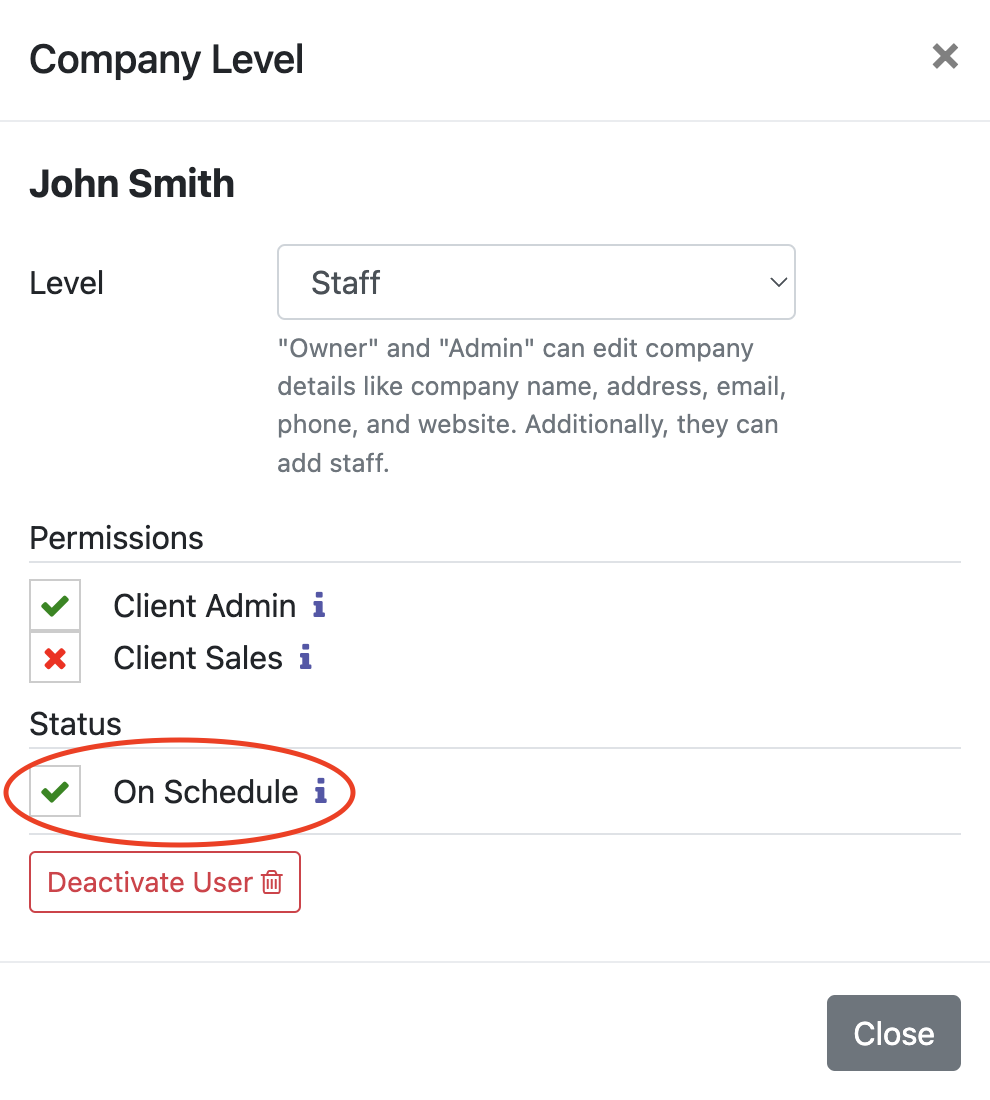Reference
Create a Quote
You must first create a client. Once that is done, click "New Quote" at the bottom of the client page.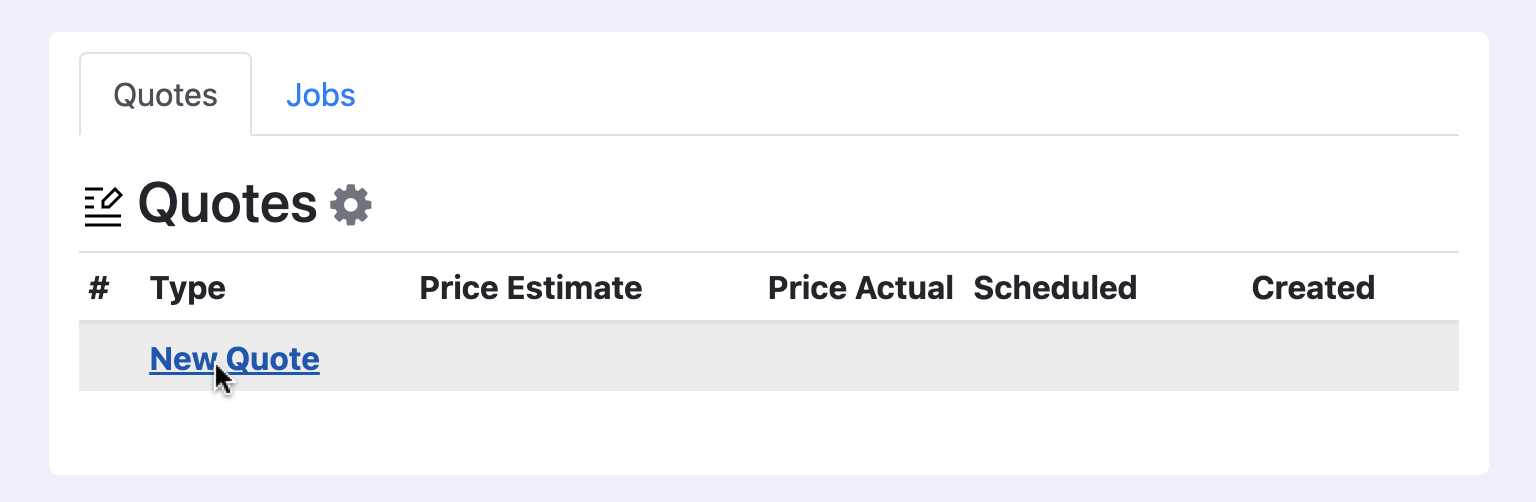
Fill in the following:
- Type: if there are no job types, click "Add New" in the drop-down selector
- Quote Status: new, quoted, lost, won. "New" is the default status. Use "quoted" once you have sent the quote to a customer. "Lost" means you will not use the quote. "Won" is the status once you have converted the quote to a job.
- Description: optional.
- Hours: estimated labor hours. Used for scheduling. This is automatically assigned from the default hours assigned to the job type, however, you can change it to whatever you want.
- Service Address: most likely created from the client page. If not, you can add, edit, and remove addresses by clicking the "Edit Addresses" button.
- Billing Address: optional - if not set, the system will use the service address.
- Salesperson: defaults to the person creating the quote but can be set to any of your employees.
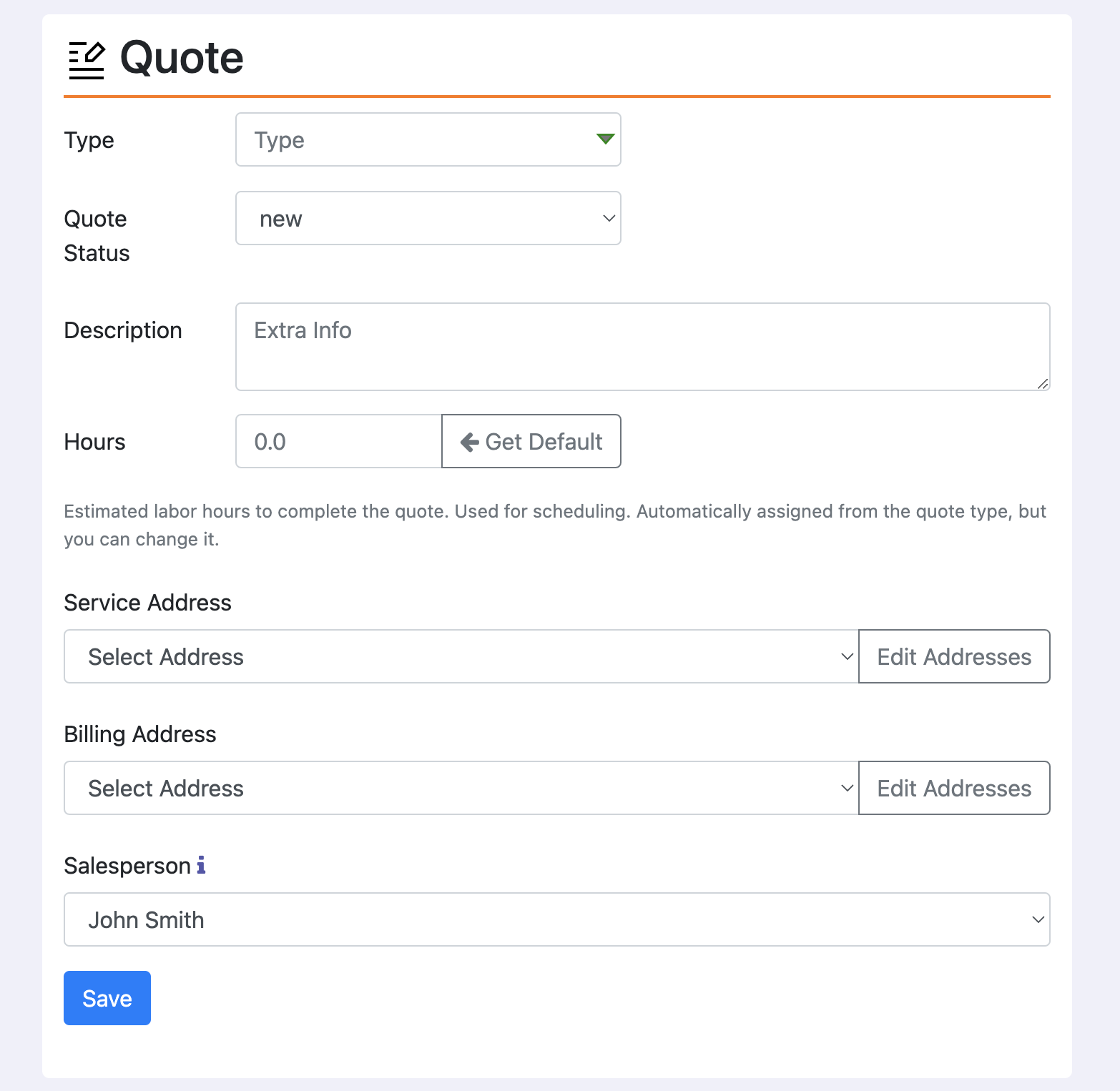
Salespeople must have "On Schedule" checked ✓ green.