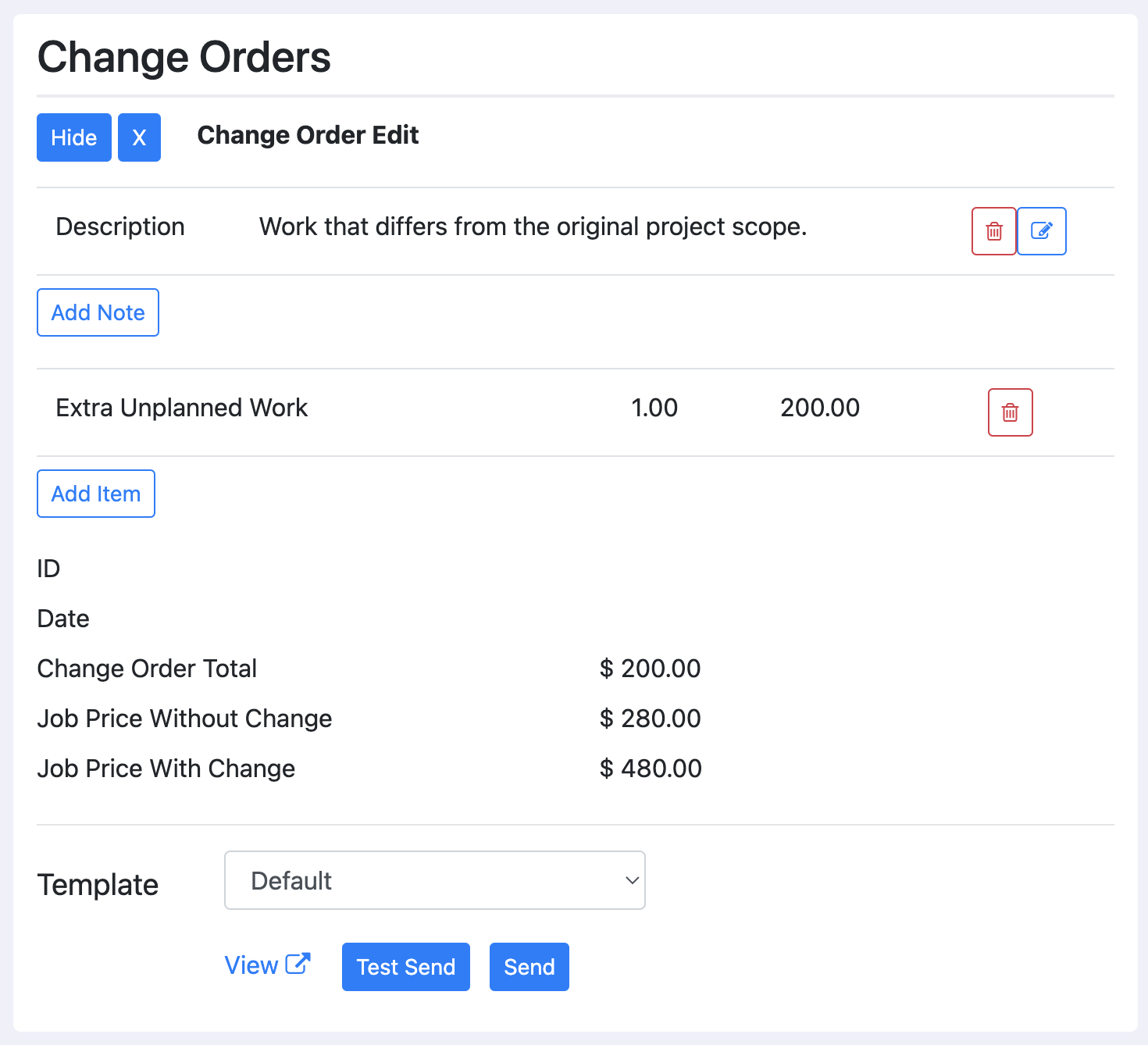Reference
Create a Change Order
Create a new line item for the dollar amount of the changed product or service.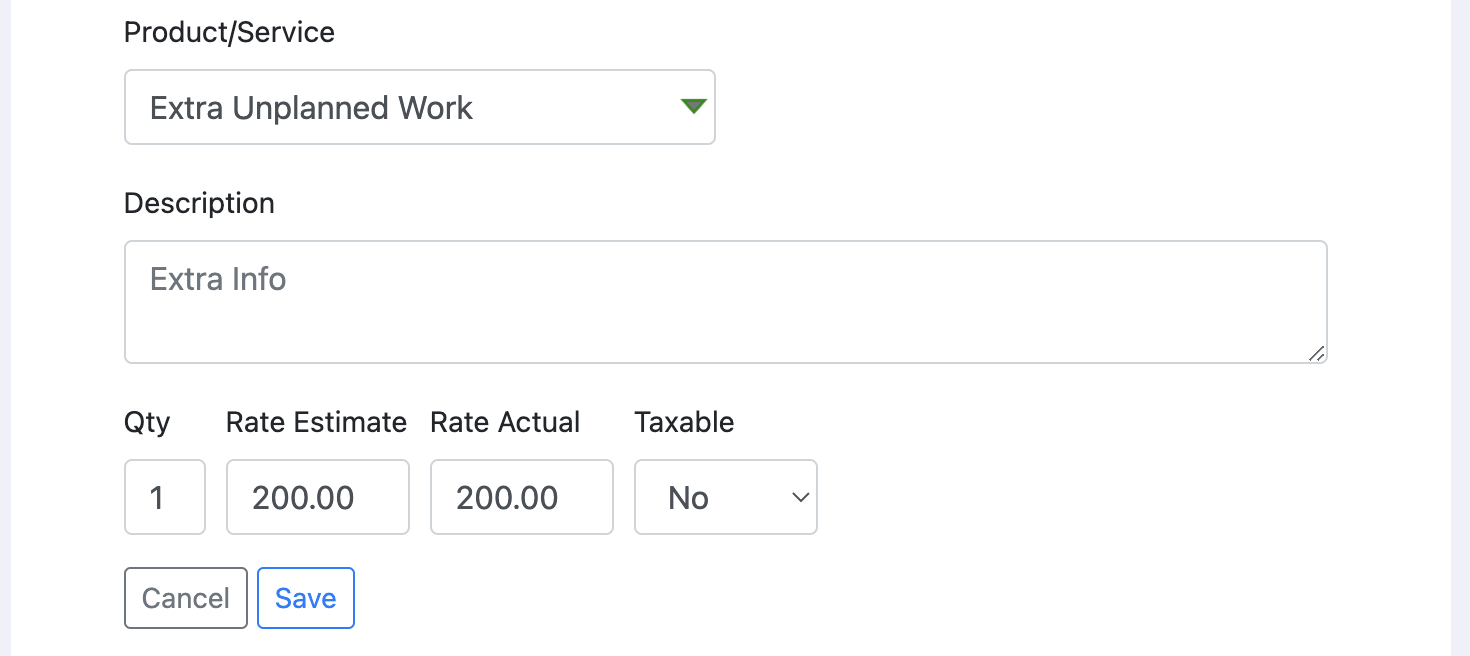
Click "Add / View" in the change order section of a job dashboard.

Click "New Change Order".
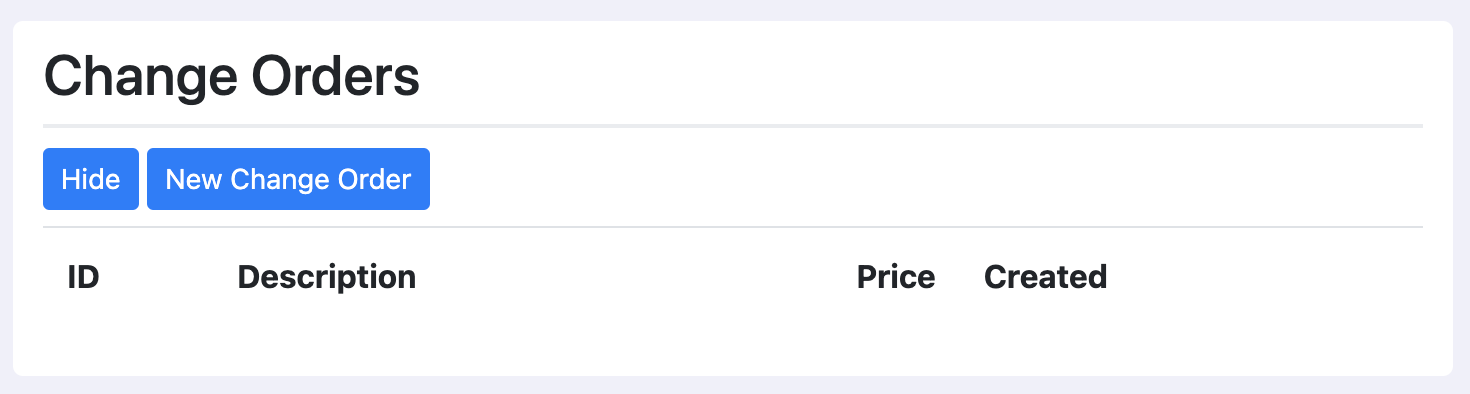
The Change Order edit form renders.
- Add at least one note to describe the change order.
- Select the line item that represents the change. Select multiple if there are many changes.
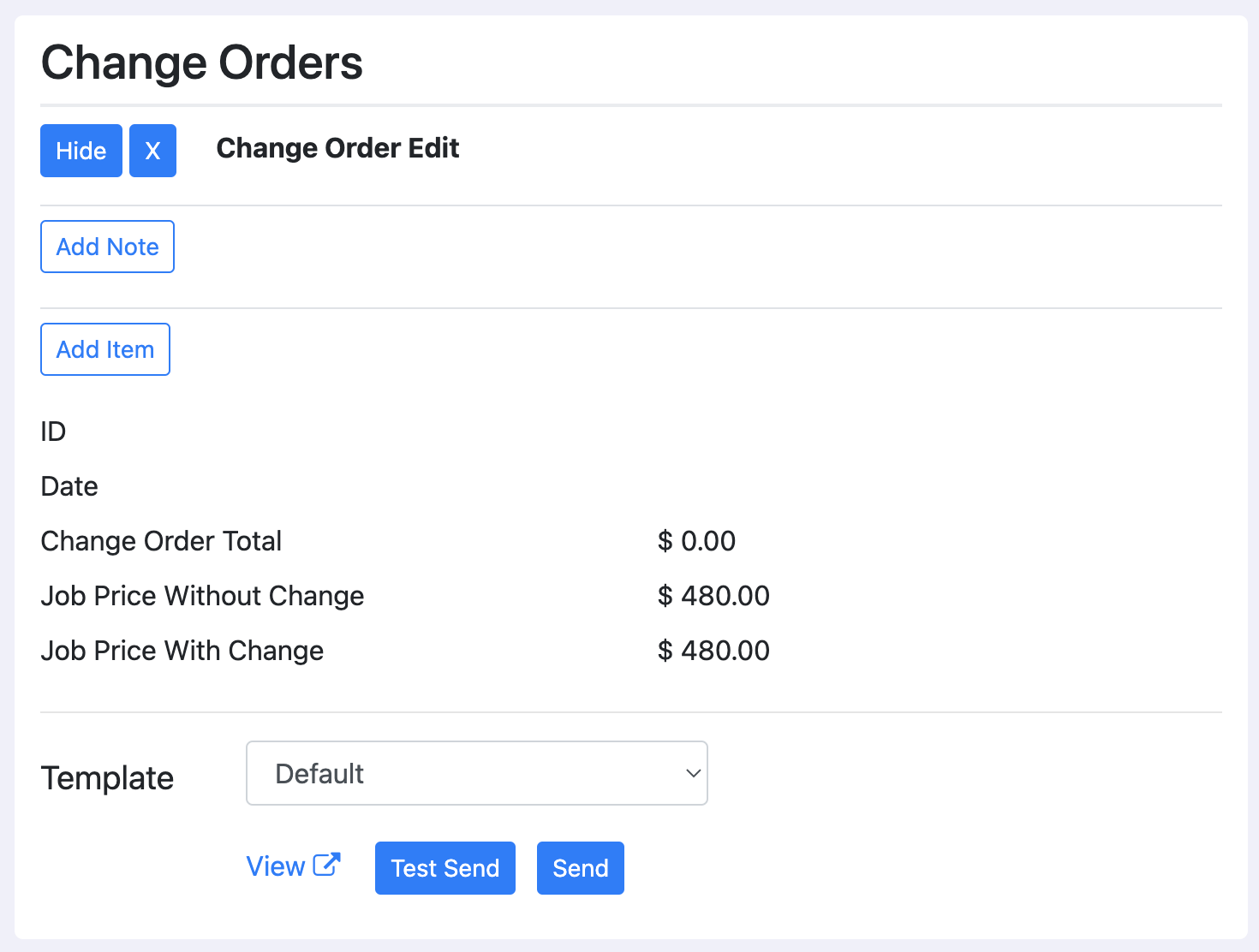
A completed change order can look like the following. Click "View" to get it in document format. You can also click "Send" to send it to your customer.